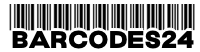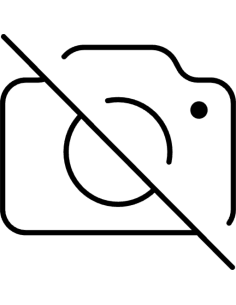Lipdukų spausdintuvo diegimas (instaliavimas) daug kam keblus darbas. Šiuo straipsnius norime parodyti, kad tai gali padaryti kiekvienas minimalias žinias turintis žmogus.
Taigi. Ačiū, kad pirkote spausdintuvą pas mus :) Viskas ką reikia padaryti tai sekti paruoštą instrukciją žemiau ir sėkmingai paruošti Jūsų lipdukų spausdintuvą darbui
- Išpakuokite spausdintuvą ir prijunkite jį prie elektros įtampos, bei prie kompiuterio per USB jungtį.
- Įdiegite spausdintuvo tvarkyklę - draiverį. Jį parsisiųsti galite iš gamintojo puslapio, arba pasinaudojus paieška internete panaudoti universalią Seagull tvarkyklę. Pvz Godex spausdintuvui G500: https://www.seagullscientific.com/downloads/printer-drivers/godex-g500/
- Įdėkite į spausdintuvą lipdukus ir jeigu reikia dažjuostę(karboną). Kaip taisyklingai įdėti instrukciją rasite ant spausdintuvo dangtelio vidinės pusės arba spausdintuvo dėžėje esančioje instrukcijoje.
- Sukalibruokite spausdintuvą. Dažniausiai spausdintuvai kalibruojami identiškai. a) Spausdintuvas išjungtas, nuspaudžiame "feed" mygtuką, laikome jį ir įjungiame spausdintuvą. Pasigirdus signalui atleidžiame "feed" mygtuką. Spausdintuvas išstums keletą lipdukų ir lipduko aukštį įsirašys į atmintį. (Jei nepavyksta to padaryti pagal šią instrukciją, pasinaudokite paieška su raktiniais žodžiais: jūsų spausdintuvo modelis + calibration)
- Sukurkite naudojamo lipduko popieriaus formatą. Tai galite padaryti Start --> Nustatymai --> Įrenginiai -- Spausdintuvai --> Pasirenkate įdiegtą spausdintuvą --> Valdyti --> Spausdinimo nustatymai --> Puslapio nustatymai. Spaudžiame "Naujas" ir nurodome kokius matmenis naudojate. Pvz 105x150mm
Štai Jūsų spausdintuvas jau paruoštas darbui. Telieka kiekvieną kartą spausdinant lipduką pasirinkti šį sukurtą popieriaus dydį.
Jei vistik nepavyks sudiegti spausdintuvo, mes visada esame pasiruošę Jums padėti: